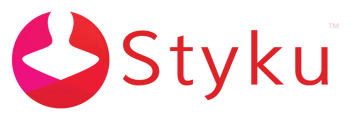- Styku Knowledge Base
- Troubleshooting
- Profile Info and Scan Data
One of my customers' scans has a wrong height or weight, which is throwing off the measurements. How can I change the info in the scan, to fix this issue?
You can correct errors in scan data by using the Edit Scan Data option in the Styku software. Read on to learn how.
Step 1: Press the Settings button to open the settings menu.
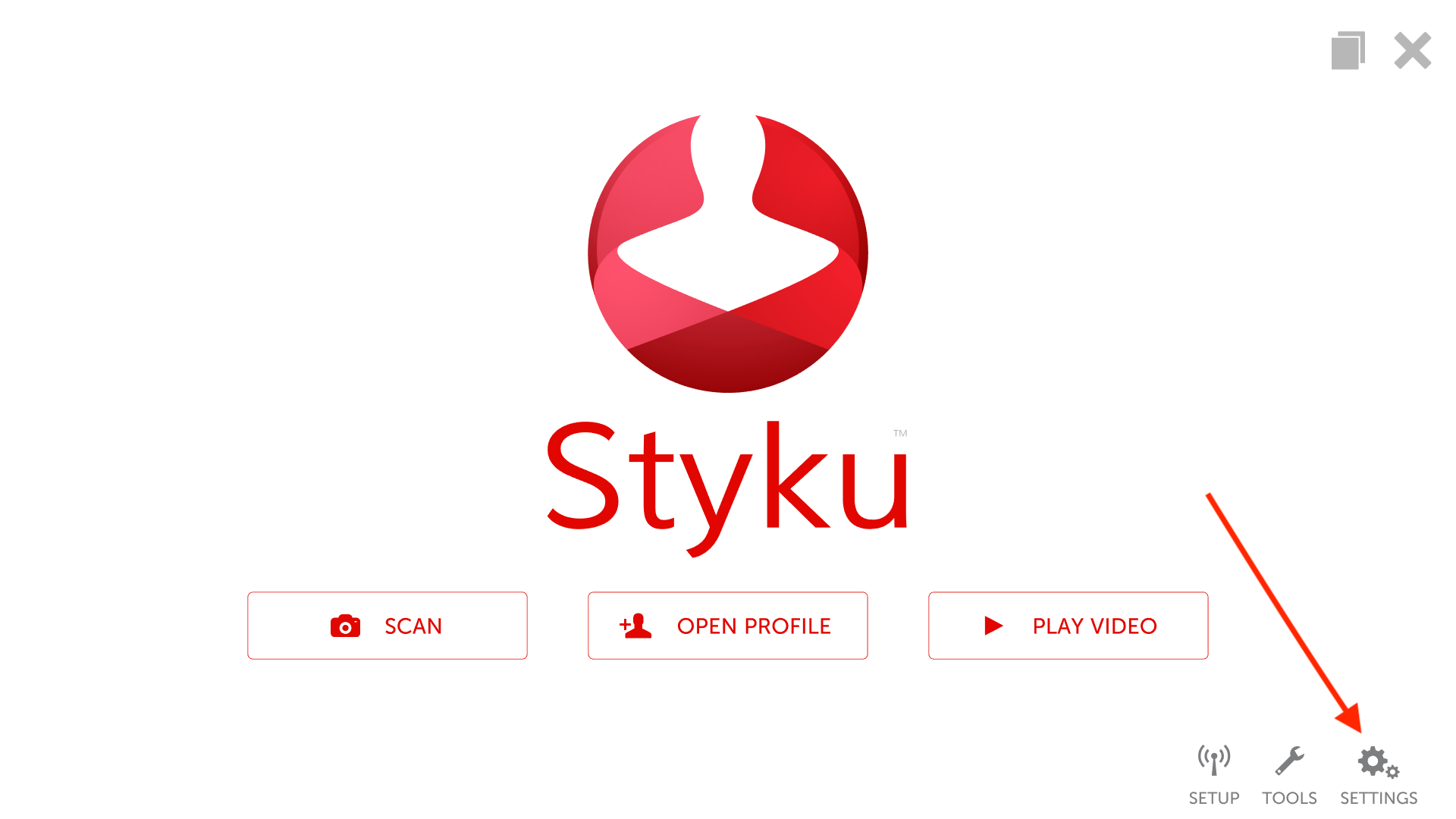
Step 2: Scroll down and choose the Customer Profiles and Scan Data option.
%20(1)%20copy.png)
Step 3: Log into your Administrator account.
.png)
Step 4: Choose the Edit Scan Data option.
.png)
Step 5: Search for the profile the scan is located in, then select it and press continue.
.png)
Step 6: Choose the scan you wish to edit and press continue.
.png)
Step 7: Edit the height and weight as needed. Then press continue.
.png)
Step 8: If you have enabled the option to enter a body fat % value from another device, you will see an option to add or edit that value next. Press Add Custom Body Fat % if you wish to edit or add a custom body fat to the scan. Press Continue to finish editing the scan.
-1.png)