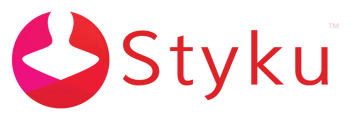- Styku Knowledge Base
- Configuring Settings and Features
- Account and Privacy Controls
How do I hide profile names in the Open Profile window?
A setting can be changed to display or hide a list of profile names when the "open profile" button is pressed.
Step 1: Press the settings button in the home menu
-3.png)
Step 2: Press the "Accounts and Privacy Controls" button. You will need to login with your administrator email and password.
.png)
Step 3: Press the button next to the "Hide Profiles" text. When the circle is to the left and grey it is off, when to the right and red it is on.
-3.png)