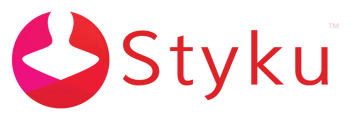- Styku Knowledge Base
- Configuring Settings and Features
- Reports and Sharing
Can I add my own company logo to Styku's reports?
You can add your own company logo to the Styku reports you send to your customers. Read on to learn how.
Step 1: In the home menu press the "settings" button.
%20(1).png)
Step 2: In the Settings menu, scroll down and then choose the Marketing option. Log in to your administrator account when prompted.
.png)
Step 3: Choose the Add Logo option.
.png)
Step 4: A file window will appear. Navigate to the location of your image. jpg, bmp and png images are supported. You can press on any of the folders in the file path to navigate quickly to that folder. The Up arrow will navigate up one folder level.
.png)
Step 5: Highlight the image file and then press the Open button.
.png)
Step 6: Once the file is opened, the file image will show up on the far right next to the Add Logo menu option.
.png)
Step 7: Here is an example of a report with the logo.
-1.png)