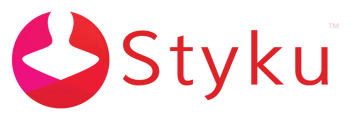- Styku Knowledge Base
- Configuring Settings and Features
- Reports and Sharing
How can I see progress measurements and send a progress report using some, but not all scans in a scan profile?
Read below to learn how to choose which scans to include in a Styku progress report, and how to display progress for only loaded scans in the Trends view of the Styku software.
Step 1 : Press the Settings button to open the Settings Menu.
-1.png)
Step 2 : Scroll down and choose the Reports and Sharing option.
%20(1).png)
Step 3 : Press the Advanced tab at the top of the window.
.png)
Step 4 : Enter your administrator credentials to log into the software.
.png)
Step 5 : Press the switch next to the Progress Restriction option to enable the feature. The switch will turn red when the feature is turned on.
.png)