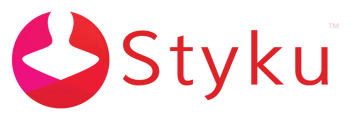- Styku Knowledge Base
- Troubleshooting
How can I erase my license on a computer and re-activate it?
Follow these steps to remove the license file on your computer and re-activate it.
Important Note: Before starting this process, make sure you know your Styku administrator email address and password, and your license key.
Step 1: Open a file explorer window by clicking the yellow folder icon in the bottom bar of the computer.
Step 2: in the address bar at the top of the file explorer window, type C:\ProgramData\Styku and press the enter key.
Step 3: Locate the file named auth_v3.cfg in this folder, and delete it.
Step 4: Launch the Styku software. You will be asked to choose your language and to accept the Terms of Service. Then, you will be asked to log in to your account.
Step 5: Log in to your Styku account using the email address and password.
Step 6: When prompted, copy and paste your license key into the box provided to re-activate your account on this computer.