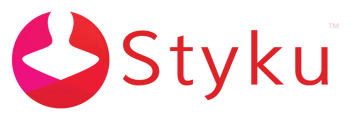- Styku Knowledge Base
- How to Use the Styku Software
- Navigating the 3D View
Styku software hotkeys
Use these hotkeys to change the 3D view, rotate scans, and more.
Important Note : All hotkeys are listed as [key] + [key]. For example, to use the Ctrl + H hotkey, press Ctrl and H together.
Ctrl + L : Turn on the 3D window's grid and look at the left side of the scan.
.png)
Ctrl + R : Turn on the 3D window's grid and look at the right side of the scan.
.png)
Ctrl + F : Turn on the 3D window's grid and look at the front of the scan.
.png)
Ctrl + B : Turn on the 3D window's grid and look at the back of the scan.
.png)
Ctrl + S : The scan will start spinning in the 3D view.
.png)
Ctrl + Shift + I : Invert the background color of the 3D view.
.png)
Ctrl + J : Hide/Show the head of the scan.
.png)