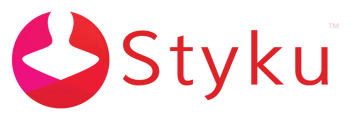- Styku Knowledge Base
- Configuring Settings and Features
- Reports and Sharing
Can I turn off the feature that automatically sends a Summary Report to my clients after each scan?
You can customize your scanner's behavior in the Styku software's Settings. Read on to learn how to turn off the "Auto-Send Report" feature.
Step 1 : Open the Styku software's Settings by pressing the Settings button.
%20(1).png)
Step 2 : Scroll down the list until you see the Reports and Sharing section. Choose that option.
%20(1).png)
Step 3 : Switch the "Auto-Send Summary Report" setting to off by pressing the red switch on the right. It will turn grey when the setting is turned off.
.png)
.png)