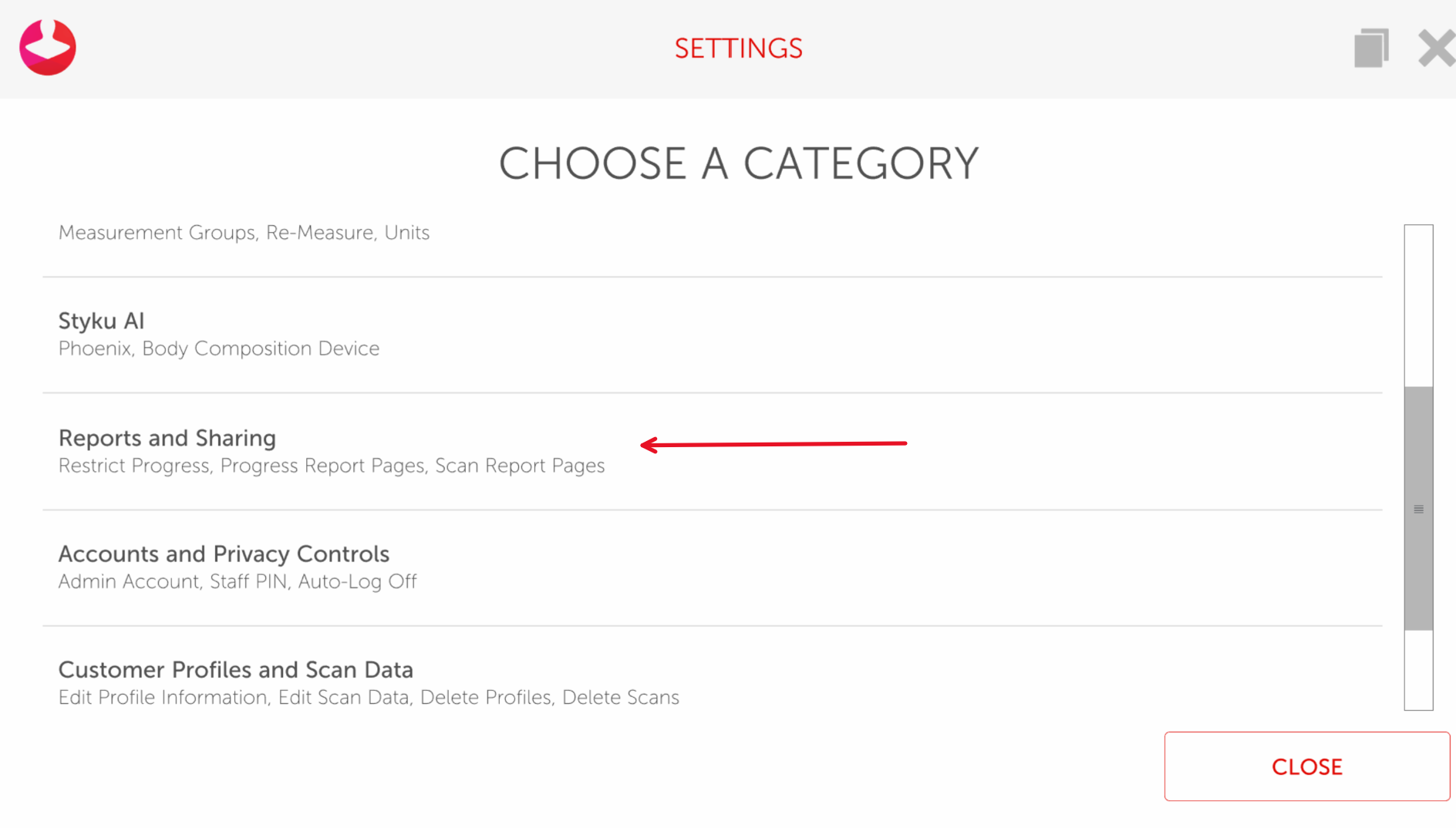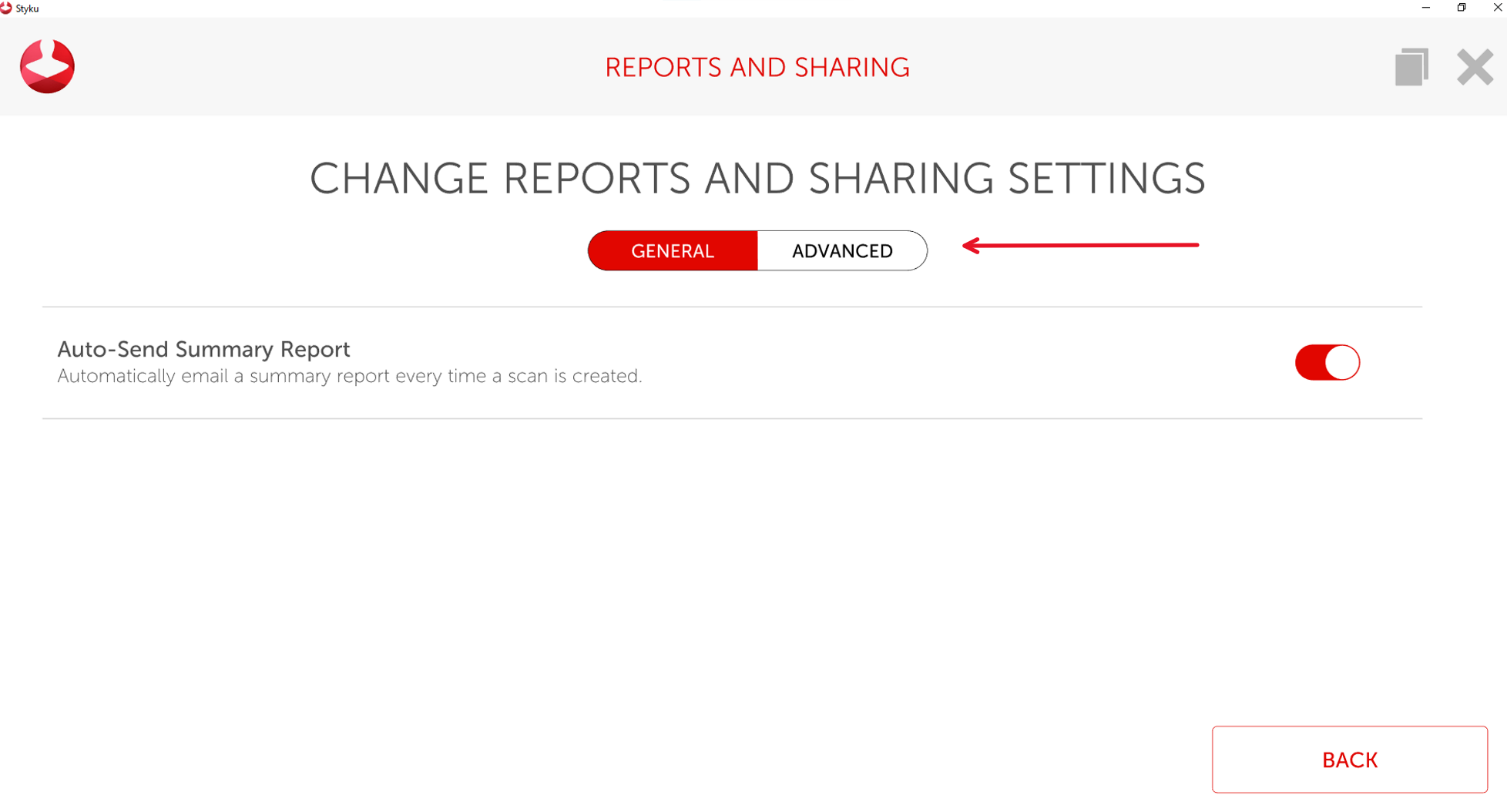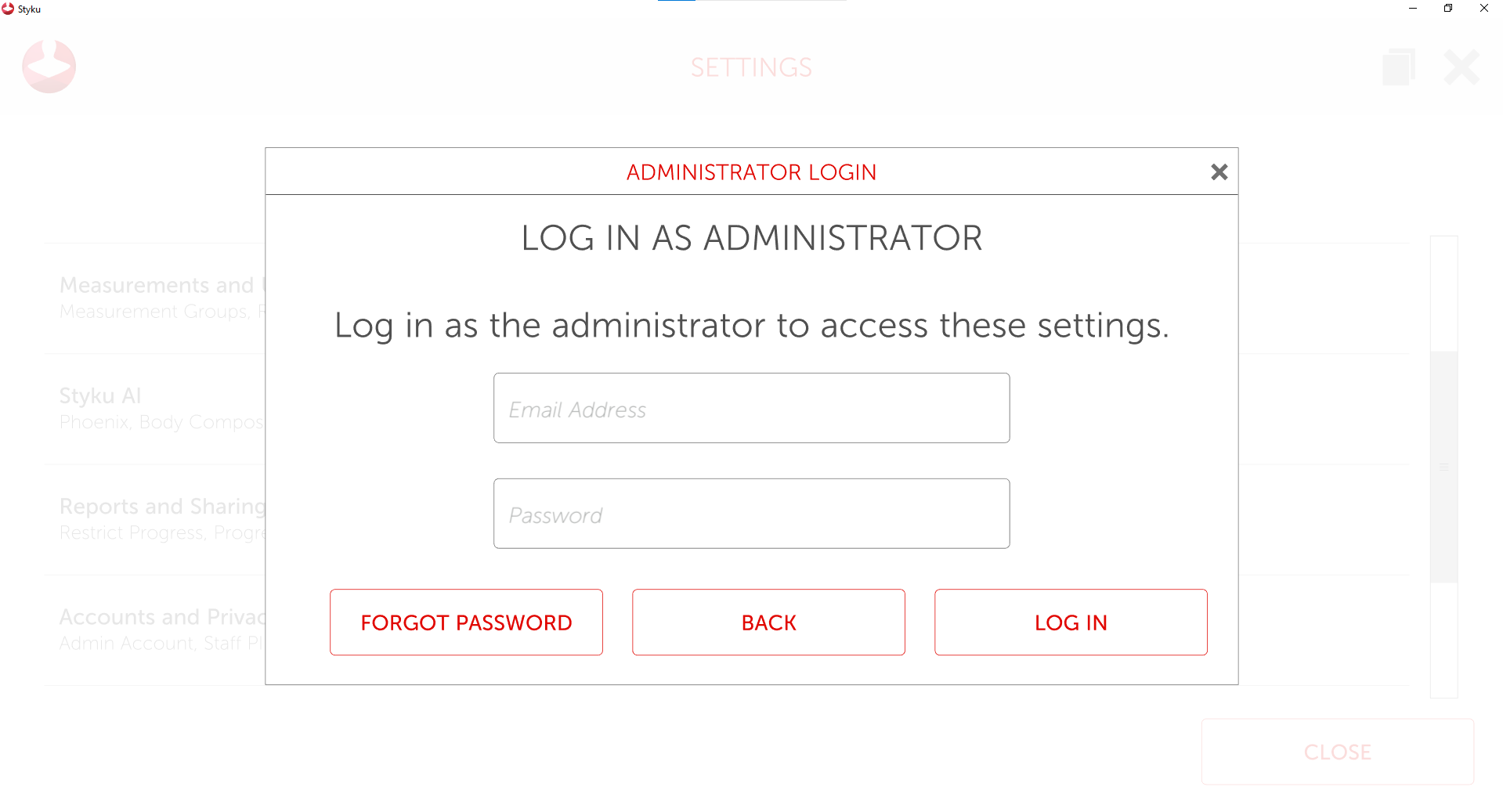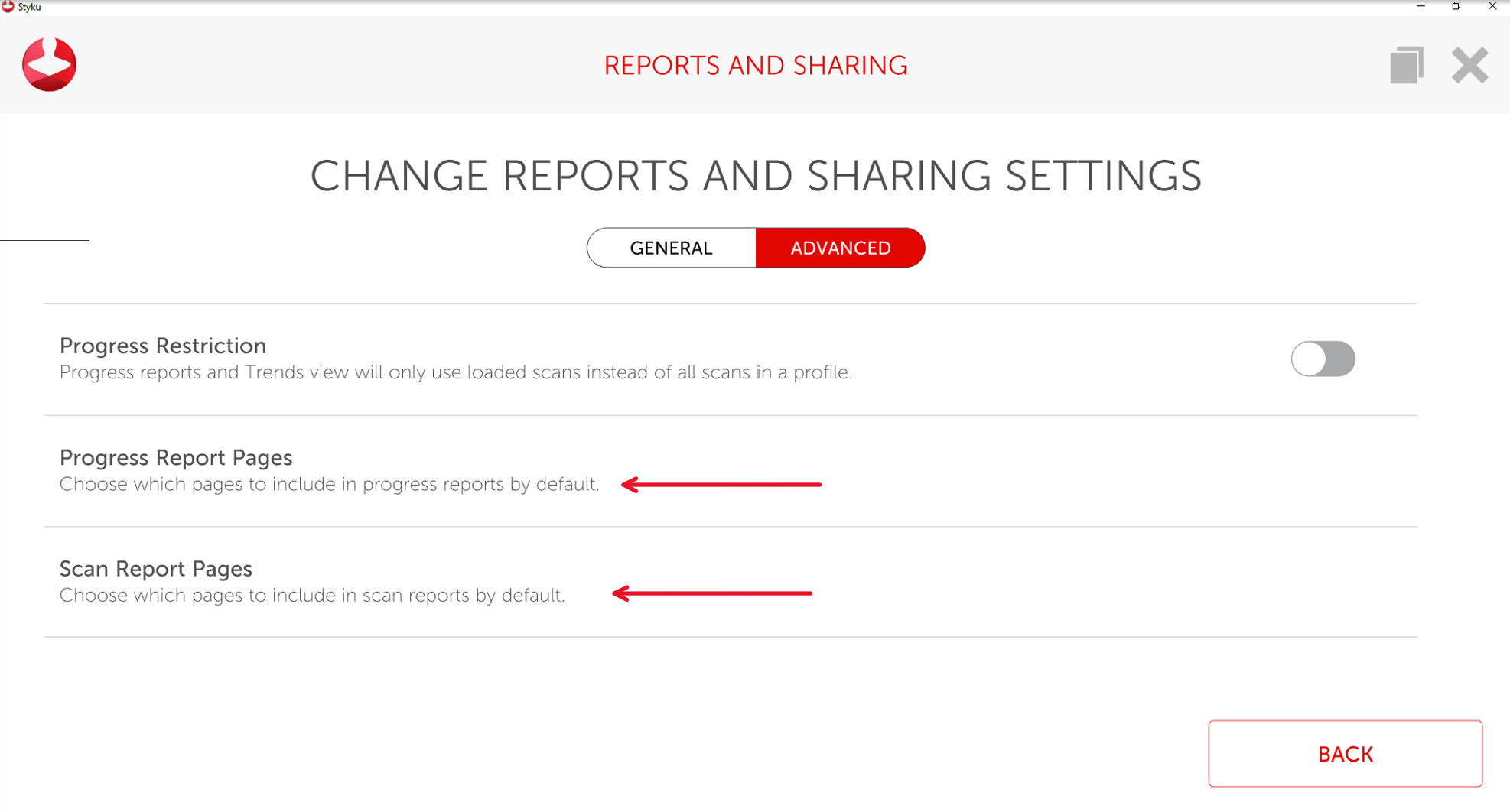- Styku Knowledge Base
- How to Use the Styku Software
- Reports and Sharing
Can I choose what scan/progress report pages are sent to customer after a scan?
Change what you and your clients see when you send out scan or progress reports.
Step 1: Open the Styku app and select the settings button in the bottom right corner.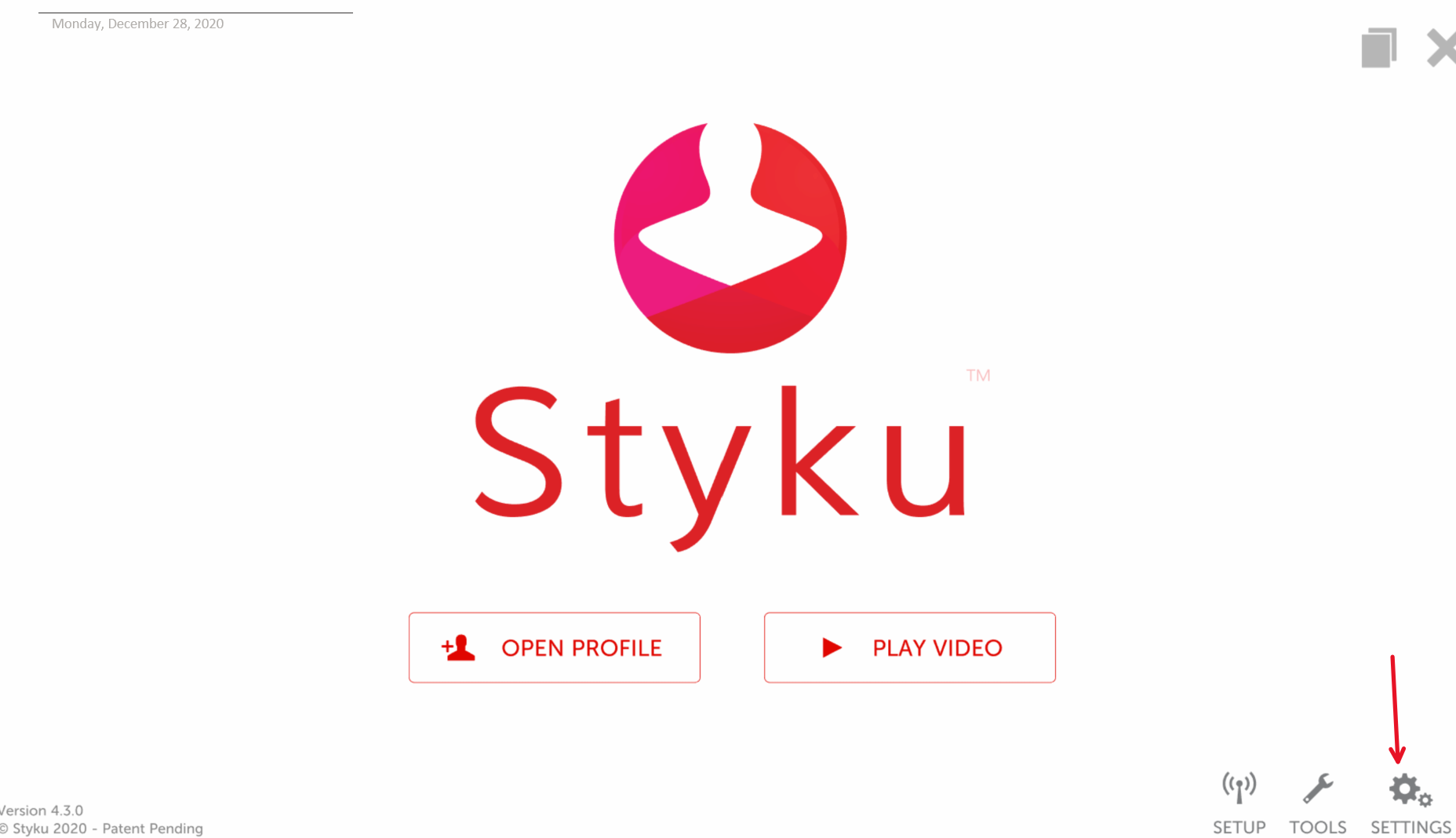
From there you will select the reports and sharing option.