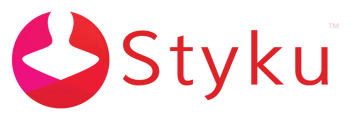Read below to learn how to edit the position of a circumference measurement in a scan.
Step 1 : Load the scan whose measurement location you want to edit.
Read this guide if you need to learn how to load a scan into the Styku software.
Step 2 : Press the Grid button on in the Views toolbar of the 3D window.
This will help move the measurement more precisely. You can switch the view of the 3D window with hotkeys to get a better look at the area you are trying to edit.
3D window hotkeys
%20copy.png)
Step 2 : Press the Edit button in the Tools toolbar of the 3D window to turn on the Edit tool.
.png)
Step 3 : Select a measurement you want to edit. A blue box will appear on the measurement once you've selected it.
.png)
Step 4 : press and drag the blue box to move the measurement.
Important Note : some measurements depend on others, and moving the "parent" measurement will move all of the related measurements. The Hip is a good example of this - move the Hip measurement, and the Waist and Thigh measurements will also move.
.png)
Step 5 : Press the Edit button again to complete the edit and finish moving the measurement.
The edit will save with the scan and be loaded the next time you load the scan. To erase the edits, press the Reset button in the Tools toolbar.
.png)