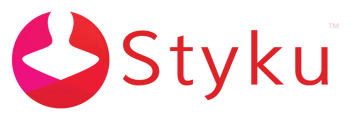How can I check the WiFi status on my Styku laptop and connect to a WiFi network?
Follow this guide to check your internet connection settings, and choose a WiFi network to connect to.
If you are having trouble connecting to the internet, you can check the connection status by opening up the Network Status window on Windows 10.
Step 1 : Right-click the Windows Start Menu icon in the lower left-hand corner of the screen. Then, choose the Network Connections option.
-png-1.png)
Step 2 : The Network Status window will appear, showing whether you are connected to a network or not. If you are not connected, choose the WiFi option on the left navigation bar to show the WiFi network status.
-png.png)
Step 3 : If the WiFi option is switched off, switch it On. Choose the 'Show available networks' option to show a list of WiFi networks found, and choose the one you wish to connect to in the pop-up window on the right.
-png-1.png)
Step 4 : Press the Connect button, and enter the WiFi password for your WiFi network to connect. It should say, "Connected, secured" when you are connected, and the Connect button will change to a Disconnect button.